- Log into Relevance AI: https://app.relevanceai.com
- Go to the Integrations & API Keys page in the sidebar of your Relevance AI dashboard.
- Click on “Slack” from the available integrations.
- Click on the “Add Integration” button.
- In the pop-up window, sign into your Slack workspace and authorize Relevance AI to access your Slack account.
- Select the channels you want to grant access to.
- Click “Allow” to complete the connection.
Triggering Agents or Workforces from Slack
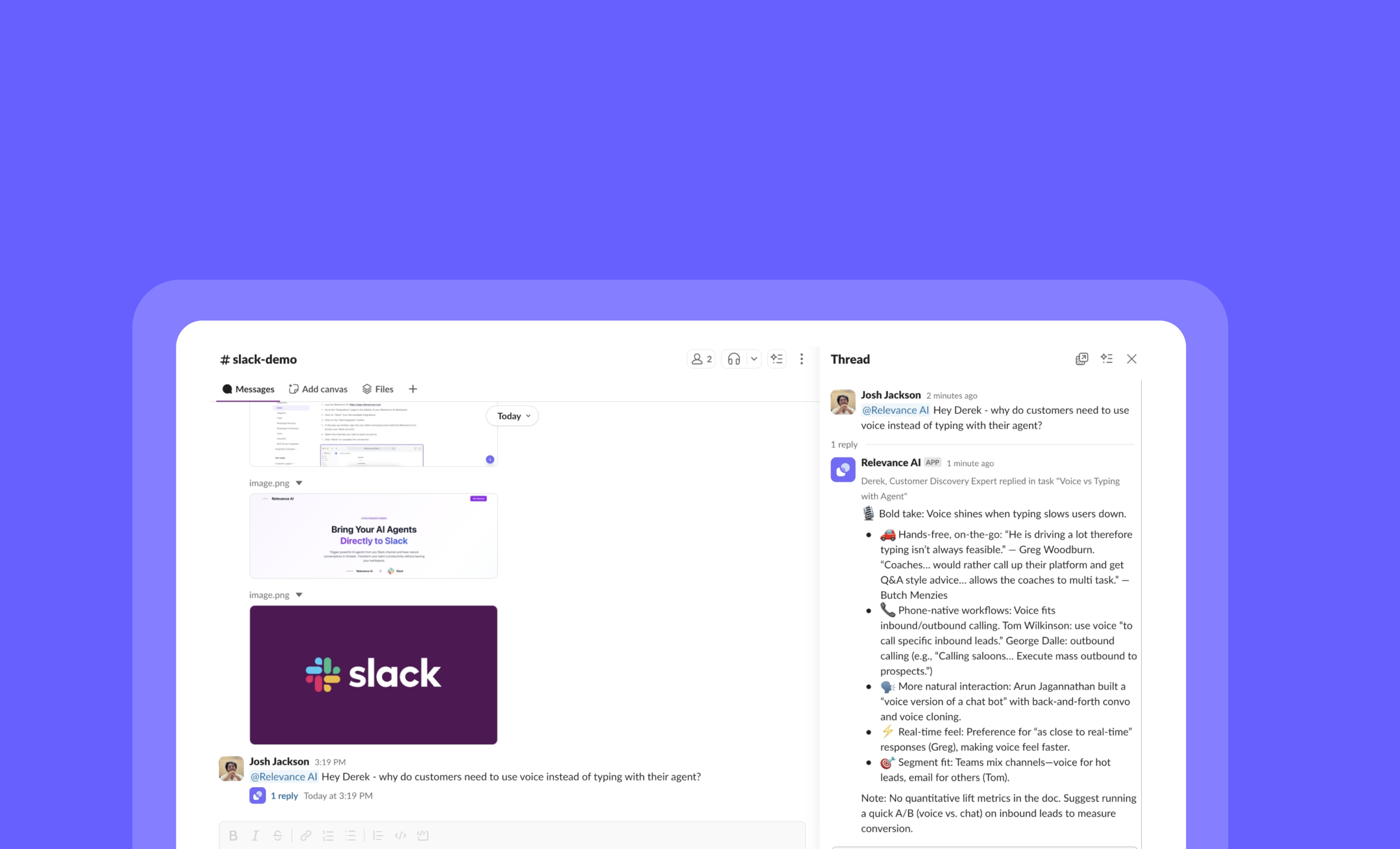
Setting up triggers for channels
To trigger from a channel, first invite Relevance AI to the Slack channel by typing/invite @Relevance AI into the channel.
Setting up triggers for DMs
To trigger from your own DM, open a DM with the Relevance AI bot in Slack and send it any message. This establishes the DM connection and makes your DM appear in the channel selection dropdown. Then, set up your Trigger from Relevance AI by following the steps below:- To trigger your Agent: enter your Triggers page in your Agent, and create a new Trigger. To trigger your Workforce: enter your Workforce page, select a Trigger.
- Select Slack.
- Connect or select your Slack account, then click ‘Continue’.
- Select the channel or DM you want your Agent to be triggered on.
-
Enter the keyword you want the Agent to be triggered on - if you want the Agent to be triggered on all messages that tag
@Relevance AI, leave this blank. - Click ‘Continue’.
- Queue work hours if needed.
- Click ‘Setup trigger’.
@Relevance AI and mentioning the keyword you’ve set (if you set a keyword)! You can also keep the conversation rolling in threads - simply @Relevance AI in thread for your agent to respond, with full context of the conversation.Advanced Trigger Settings
Live Status Updates
When your Agent or Workforce is triggered from Slack, you’ll receive live status updates as it progresses through tasks. These updates are automatically enabled and appear directly in the Slack thread, showing you what your Agent is doing in real-time.Exclude Keywords
You can specify keywords that will prevent your Agent from triggering, even when messages mention your trigger keyword or tag@Relevance AI.
To configure:
- In your Slack trigger settings, expand Advanced Settings
- Find the Exclude Keywords field
- Enter keywords or phrases (comma-separated)
- Save your configuration
No Agent Reply
Enable this setting to have your Agent process Slack messages without posting a response back to the channel. This is useful for background processing, data collection, or triggering workflows that complete elsewhere. To enable:- In your Slack trigger settings, expand Advanced Settings
- Toggle on “No Agent Reply” or “Disable Agent responses”
- Save your configuration
Customize Message Formatting
When using the Send Message (advanced) tool step, you can send messages through Slack with enhanced formatting. This includes:- Emojis: Add emojis to make your messages more engaging and expressive.
- Bolded text: Use bold formatting to highlight important information.
- Images: Include images to provide visual context or instructions.
Escalate your Agent to Slack
To escalate your agent to Slack, follow these steps:- Go to the “Agents” page in the sidebar of your Relevance AI dashboard.
- Select the agent you want to escalate.
- Navigate to the Build tab of your agent (top center)
- Click on “Escalations” in the left sidebar.
Agent Notifications
- Under “Agent Notifications”, click “Add agent notification”
- Configure your notification settings:
- Select “Slack” as the platform
- Choose the specific task statuses you want to trigger the notifications with (e.g., “Running” to trigger whenever the agent runs)
- Select a Slack account that you have previously authed or add a new Slack account
- Select a Slack channel you want to notify with new agent messages
- Invite the Relevance AI agent to the Slack channel you want to notify by typing “/invite @RelevanceAI” in the channel.
- Publish changes to your agent by clicking “Publish changes”
- Run your agent by selecting “Run” at the top of the page.
- Prompt the agent with some text, e.g. “Give me a summary of what Slack does”.
- You can reply to the agent’s notification directly in Slack, or if you’d prefer you can click on “View task” to navigate back to the task in Relevance AI and perform further actions.
Making API calls with Slack using Tool steps
You can configure your Slack agent to make API calls to Slack via Relevance AI’s tool builder. This allows you to perform actions such as posting Slack messages to channels, or reading messages from channels. These are just a few examples of the many Slack actions available. Your agents can combine these actions with their reasoning capabilities to create sophisticated workflows that enhance team communication and productivity.All Slack Tool steps
You can learn more about each of the Slack Tool steps on the following pages.Send Message
Retrieve Messages
Remove integration for Slack
If you need to remove the integration for Slack:- Go to the Integrations & API Keys page from the sidebar.
- Search for Slack from the list.
- Click ”…” on the account you want to remove.
- Click “Remove” and confirm your choice.
Frequently asked questions (FAQs)
Can I use my own Slack DM as a trigger?
Can I use my own Slack DM as a trigger?
- Open a DM with the Relevance AI bot in Slack
- Send the bot any message (this establishes the DM connection)
- Your DM will then appear in the channel selection dropdown when setting up triggers in Relevance AI
/invite command. Simply sending a message to the bot is enough to establish the connection. If your DM doesn’t appear in the channel list, make sure you’ve sent at least one message to the Relevance AI bot first.How do I send specific messages to someone on Slack?
How do I send specific messages to someone on Slack?
Slack isn't working as intended, how do I fix it?
Slack isn't working as intended, how do I fix it?
When I setup a Slack trigger, I can't find channels in my workspace.
When I setup a Slack trigger, I can't find channels in my workspace.
/invite @RelevanceAI, and it should appear.What's the easiest way to install the Relevance AI Slack App?
What's the easiest way to install the Relevance AI Slack App?
Can I see what my Agent is doing when triggered from Slack?
Can I see what my Agent is doing when triggered from Slack?
How do I prevent my Agent from responding to certain messages?
How do I prevent my Agent from responding to certain messages?
@Relevance AI.Can my Agent process Slack messages without replying?
Can my Agent process Slack messages without replying?
What's the difference between Agent triggers and Workforce triggers in Slack?
What's the difference between Agent triggers and Workforce triggers in Slack?
Disclaimer
Relevance AI enables users to access verified and genuine generative models from secure and trusted vendors. However, generative AI technologies still leave the potential for hallucinations leading to potentially inaccurate responses. Please review and verify the agent’s output and use a combination of deterministic and agentic behaviour to achieve the most reliable results.Privacy Policy
To find out more about how Relevance AI handles your data, please see our Privacy Policy.Follow along on YouTube
See how to manage your entire AI workforce directly inside Slack - from triggering workforces to monitoring live task status, routing outputs, and processing files.

