Analytics is an Enterprise feature. Access it from your Relevance AI dashboard under Account.
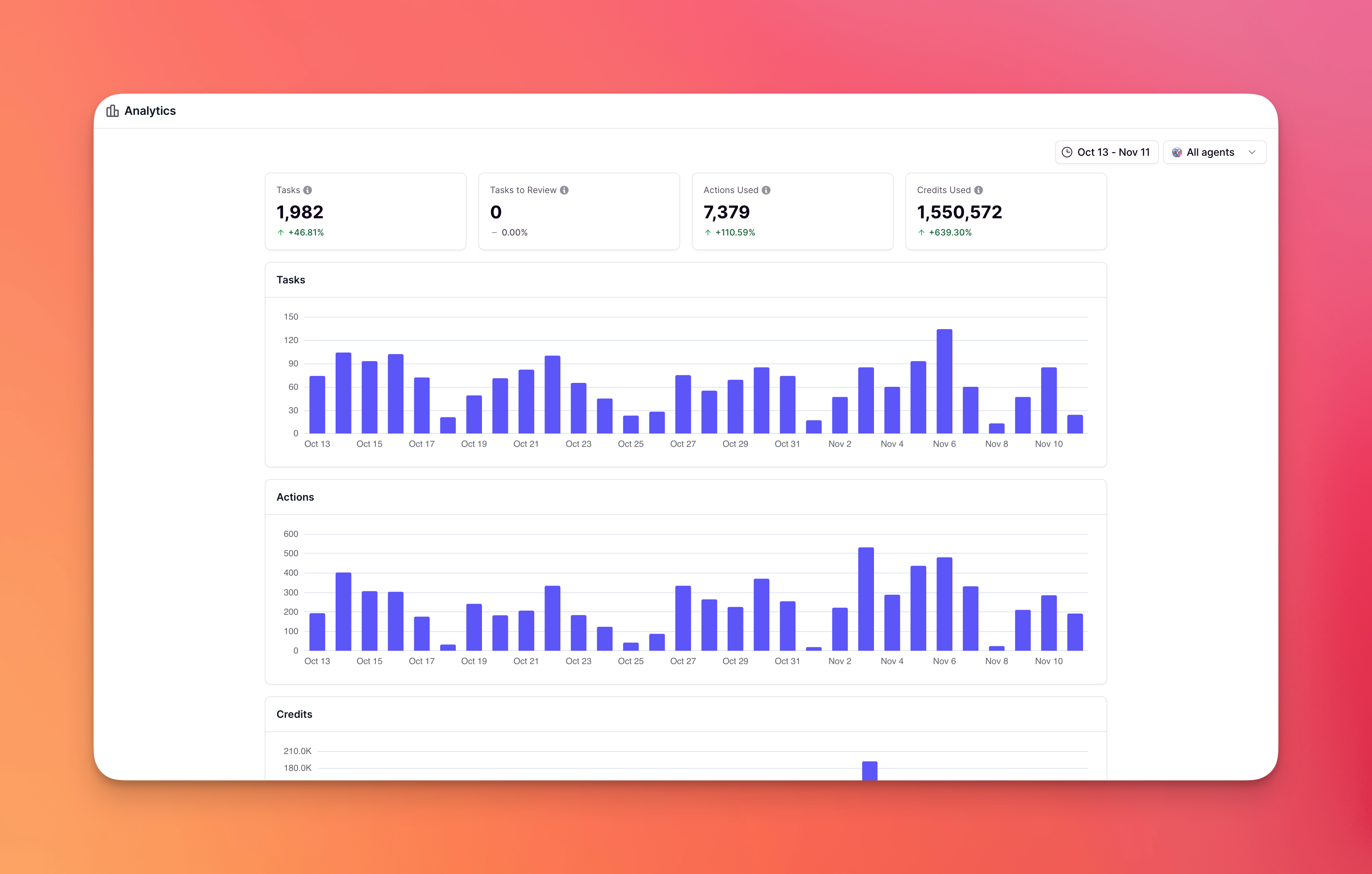
Getting Started
1
Open Analytics
Navigate to Account in your Relevance AI dashboard and click on Analytics
2
Set Your Filters
Select your date range and choose which agents to analyze
3
Explore Your Data
Scroll through the dashboard to explore workforce, agent, and action breakdowns
Key Metrics at a Glance
Your Analytics dashboard displays four critical metrics with trend comparisons:Tasks
Total tasks completed by your agents with percentage change trends
Tasks to Review
Tasks awaiting human approval or review
Actions Used
Number of tool executions and API calls made by your agents
Credits Used
Total Relevance AI credits consumed across all activities
Filter and Focus: Click the date range picker (top right) to select custom time periods. Use “All agents” dropdown to view individual agent performance. Compare October vs September to track month-over-month growth, or select a specific agent to see only their metrics across all charts and tables.
Dashboard Sections
Task and Action Trends
Task and Action Trends
Interactive charts show your daily task volume and action usage over time.Quickly identify:
- Peak usage days - Spot which days have the highest bars to understand demand patterns
- Unusual activity patterns - Look for unexpected spikes or drops that might indicate issues
- Growth trends - See if bars are generally increasing (growth) or decreasing (reduced usage)
Credits
Credits
A dedicated chart showing your daily credit consumption over time.Quickly identify:
- Expensive days - See which days consumed the most credits (highest bars)
- Cost anomalies - Spot unexpected credit spikes that might indicate workflows using excessive credits
- Spending patterns - Understand if your credit usage is steady, growing, or fluctuating
Workforce Breakdown
Workforce Breakdown
See performance metrics for each of your AI workforces:
How to use it: Compare Credits/Task across workforces to find your most cost-effective teams. Click into any workforce row to see more details. Check the summary stats at the bottom (e.g., “Avg: 95 credits/task”) to gauge overall performance.
| Metric | What It Shows |
|---|---|
| Workforce Tasks | Tasks handled by the workforce |
| Agent Tasks | Individual agent activities within the workforce |
| Error Rate | Percentage of failed tasks |
| Actions & Credits | Resource consumption per workforce |
| Credits/Task | Cost efficiency metric |
Agent Breakdown
Agent Breakdown
Drill down to individual agent performance:
How to use it: Sort by Credits/Task to find your most efficient agents (e.g., agent with 5 credits/task vs 3,500 credits/task). Use “Show 35 more agents” to view your full agent list. Investigate agents with high error rates or unusually high Actions/Task ratios.
| Metric | What It Tells You |
|---|---|
| Tasks | Volume of work handled |
| Error Rate | Reliability and success rate |
| Actions/Task | Complexity indicator (more actions = more complex workflows) |
| Credits/Task | Cost per task for efficiency comparison |
Action Breakdown
Action Breakdown
See which specific tools and integrations are being used:
How to use it: Check which actions have high execution counts to see your most-used tools. Actions with 0.00% error rates are working reliably. If an action shows error rates above 0%, investigate that integration. Sort by Credits/Exec to find expensive API calls or tool executions.
| Metric | Purpose |
|---|---|
| Executions | How often each action is called |
| Error Rate | Action reliability and integration health |
| Tasks | Number of tasks using this action |
| Credits/Exec | Cost per execution |
Why Use Analytics?
Cost Control
Monitor the Credits Used metric and watch for percentage spikes. Compare Credits/Task across agents to find expensive workflows and optimize them
Performance Optimization
Sort agents by Credits/Task in the Agent Breakdown table. Agents with lower credits per task are more efficient—study their setup to replicate success
Error Monitoring
Check the Error % column in each breakdown table. Sort by error rate to quickly identify which agents or actions are failing and need attention
Capacity Planning
Use the date range filter to compare different periods. Watch for consistent upward trends in the task chart and high percentage changes to identify when you need more agents
ROI Visibility
Point stakeholders to the Tasks metric showing volume completed and Credits/Task showing cost efficiency. The summary stats at table bottoms provide quick proof of value
Troubleshooting
Look for unusual spikes in the charts, high error rates in tables, or agents with abnormally high Credits/Task ratios to catch issues early

