How to update your profile information
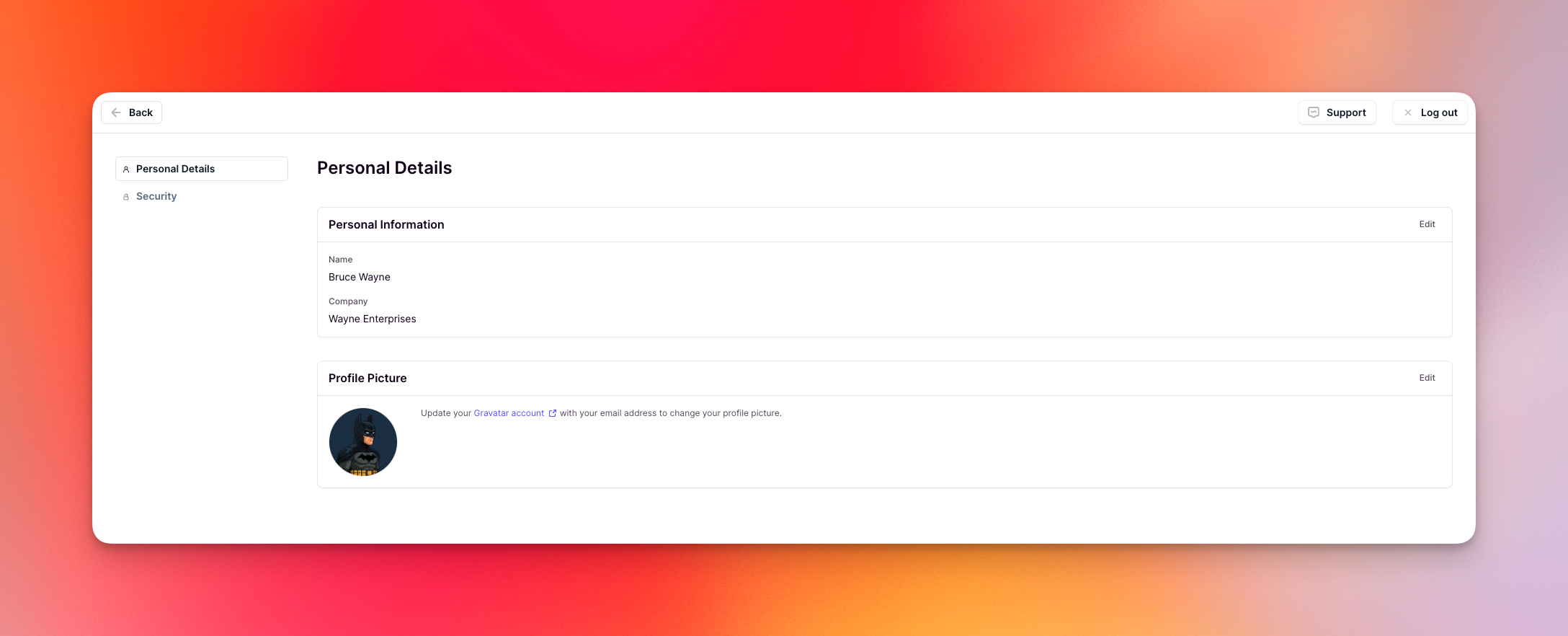
- Log into Relevance AI at https://app.relevanceai.com
- Click on your profile picture in the top right corner, then select Profile
- You will be on the Personal Details page
- Click the Edit button on the Personal Information section
- Update your first name, last name, and/or company as needed
- Click ‘Save Changes’ to update your profile
About your name
Your name appears throughout Relevance AI in several places:- When you call an Agent
- What your collaborators see when you interact with shared resources
- What admins see on their Members page
- Throughout the platform when your account is referenced
About your company
The company field updates only your personal profile and does not affect your organization or project names in Relevance AI.Changing your profile picture
Your profile picture appears throughout Relevance AI when you interact with agents, collaborate with team members, and across the platform. How you update your profile picture depends on how you signed up for Relevance AI.For Google sign-in users
If you signed up using Google authentication, your profile picture comes from your Google account. To change it, update your Google profile picture and it will automatically sync to Relevance AI.For Enterprise users with SSO enforced
If you’re an Enterprise user and your organization has enforced Single Sign-On (SSO), your profile picture comes from your organization’s identity provider. To change it, update your profile picture in your organization’s identity management system.For all other users (Gravatar)
If you signed up with an email and password, you can set your profile picture using Gravatar.Setting up your Gravatar profile picture
Follow these steps to set up your profile picture using Gravatar:Create a Gravatar account
Upload your profile picture
Navigate to Profile Picture settings
Edit Profile Picture
Retrieve from Gravatar
Updating your profile picture
If you’ve updated your Gravatar profile picture and want to sync the changes to Relevance AI:Navigate to Profile Picture settings
Edit Profile Picture
Remove current picture
Retrieve updated picture
Removing your profile picture
To remove your profile picture:Navigate to Profile Picture settings
Edit Profile Picture
Remove profile picture
Frequently asked questions (FAQs)
Will changing my name affect my existing projects or agents?
Will changing my name affect my existing projects or agents?
Can I change my name as many times as I want?
Can I change my name as many times as I want?
What's the difference between changing my company here and changing my organization name?
What's the difference between changing my company here and changing my organization name?
Will my collaborators be notified when I change my name?
Will my collaborators be notified when I change my name?
My profile picture isn't updating from Gravatar. What should I do?
My profile picture isn't updating from Gravatar. What should I do?
Can I upload a profile picture directly to Relevance AI?
Can I upload a profile picture directly to Relevance AI?
I signed up with Google but want to use a different profile picture. What can I do?
I signed up with Google but want to use a different profile picture. What can I do?
What if I don't want to sign up for Gravatar but want a profile picture?
What if I don't want to sign up for Gravatar but want a profile picture?
I'm having trouble updating my profile information. What should I do?
I'm having trouble updating my profile information. What should I do?

