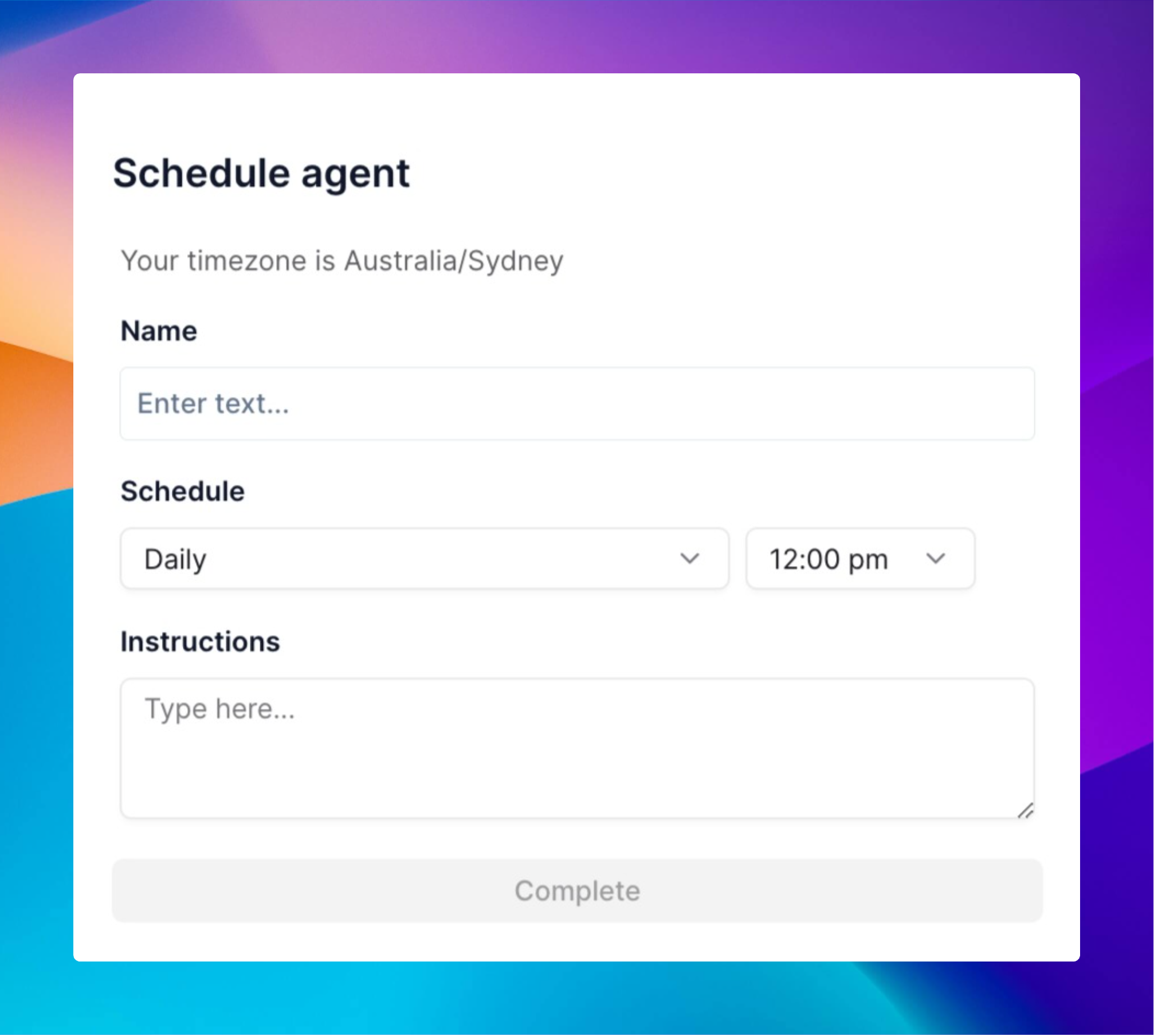
What are Recurring Schedules?
Recurring Schedules let your AI agents run automatically at set times without you having to start them manually.Why Use Recurring Schedules?
- Save time by automating repetitive tasks
- Never miss important processes - they run even if you forget
- Maintain consistency in your workflows
- Keep things running outside business hours
Setting Up Your First Recurring Schedule
Setting up is simple:- Go to your agent in the Relevance AI dashboard
- Click ‘Edit Agent’
- Select ‘Recurring Schedule’
- Choose how often you want your agent to run:
| Schedule Type | What It Does | Perfect For |
|---|---|---|
| Daily | Runs every day at a time you choose | Morning reports, daily check-ins |
| Weekly | Runs on specific days each week | Team updates, weekly newsletters |
| Monthly | Runs on chosen dates each month | Monthly reports, regular maintenance |
| Custom | Runs on specific dates you select | One-off tasks or irregular schedules |
Real-World Examples
For Marketing Teams
Set your agent to gather social media metrics every Monday morning and prepare a weekly performance report.For Sales Teams
Schedule daily updates on new leads and automatic follow-up messages to prospects who haven’t responded in 3 days.For Operations
Create monthly inventory reports that run automatically on the 1st of each month.Pro Tips
- Start small: Begin with one simple recurring task before setting up complex schedules
- Test thoroughly: Run your agent manually first to ensure it works as expected
- Monitor initially: Check the first few automated runs to confirm everything works correctly
- Layer schedules: For complex workflows, use multiple agents with different schedules that work together

